Understanding Gameloop Error Code 21: Causes and Solutions
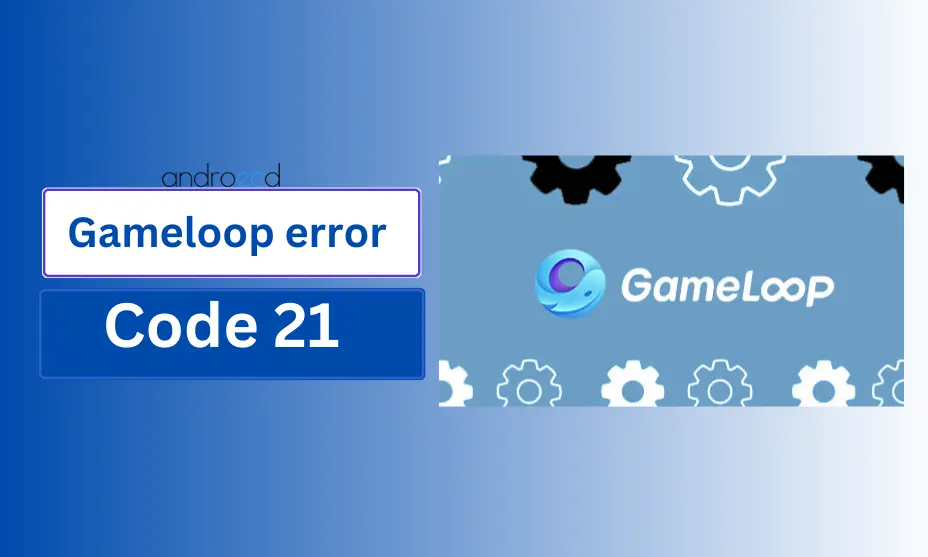
Introduction
Gameloop, a popular Android emulator for gaming on PC, allows users to play mobile games with enhanced performance and controls. However, users sometimes encounter various errors, with Error Code 21 being one of the more frustrating issues.
This error typically arises during installation or while launching games, leading to interruptions in gameplay and user experience. Understanding what Gameloop Error Code 21 is, its causes, and its symptoms can help users troubleshoot and resolve this problem effectively.
Understanding Gameloop Error Code 21
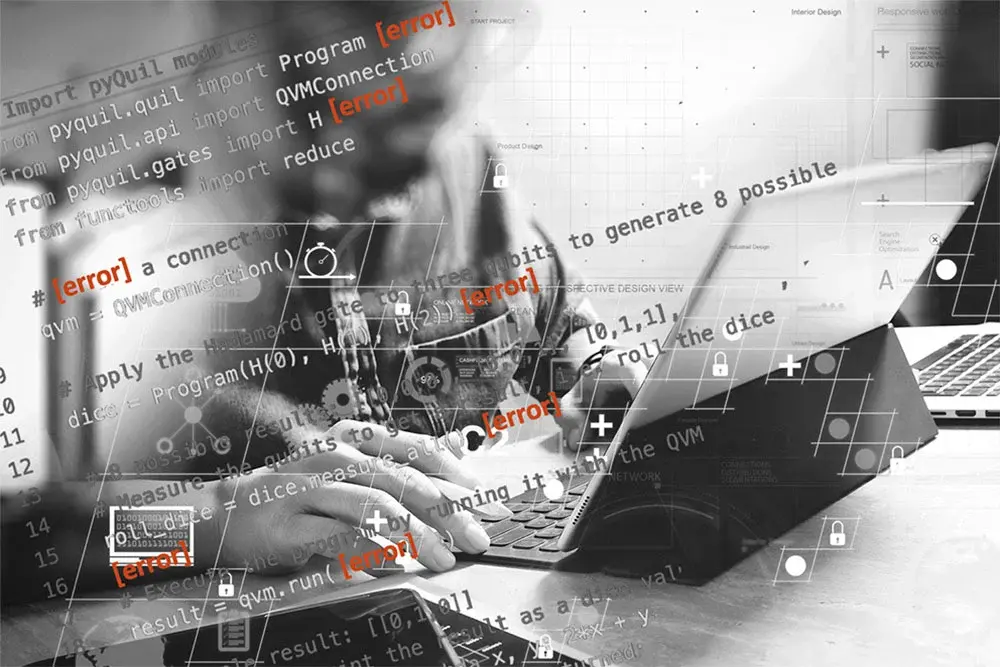
Error Code 21 in Gameloop is primarily associated with installation problems or compatibility issues with the emulator’s settings or the games being played. This error can prevent users from accessing their favorite games, causing disappointment and frustration.
Users may encounter this error when trying to install a game, update Gameloop, or launch a game that requires specific settings. Knowing the underlying factors contributing to this error can help users take the necessary steps to fix it and continue enjoying their gaming experience without interruptions.
Causes of Gameloop Error Code 21
Several underlying issues can trigger Error Code 21 in Gameloop. Here are the most common causes:
- Compatibility Issues: One of the primary reasons for encountering this error is the incompatibility between Gameloop and the user’s operating system. Ensuring that your system meets the emulator’s requirements is crucial.
- Outdated Software: Running an outdated version of Gameloop can lead to various errors, including Code 21. Frequent updates are released to fix bugs and improve performance, so keeping the software up-to-date is vital.
- Corrupted Installation Files: If the installation files for Gameloop are corrupted or incomplete, it may lead to Error Code 21. This situation often occurs due to interruptions during the installation process.
- Insufficient System Resources: Gameloop requires a certain amount of RAM and CPU power to function effectively. If your system lacks the necessary resources, it may struggle to run the emulator, resulting in errors.
- Conflicting Software: Other applications running in the background can interfere with Gameloop’s operation. Antivirus software, firewalls, or other emulators can conflict and trigger Error Code 21.
Symptoms of Gameloop Error Code 21
Recognizing the symptoms of Error Code 21 can help users identify the issue promptly. Some common signs include:
- Game Launch Failures: Users may find that certain games fail to launch, displaying Error Code 21 instead. This symptom indicates that the emulator cannot initiate the game correctly.
- Frequent Crashes: If Gameloop crashes unexpectedly while playing a game, it may be an indication of Error Code 21. Frequent crashes can disrupt gameplay and frustrate users.
- Loading Issues: Extended loading times or failure to load games can also signal the presence of Error Code 21. This symptom can be attributed to conflicts or resource shortages.
- Performance Degradation: A noticeable drop in performance, such as lagging or stuttering during gameplay, can be a symptom of underlying issues related to Error Code 21.
Resolving Gameloop Error Code 21
To address Error Code 21 effectively, users can follow these troubleshooting steps:
- Check System Requirements: Ensure that your PC meets the minimum system requirements for running Gameloop. This includes checking your CPU, RAM, and GPU specifications.
- Update Gameloop: Regularly check for updates to Gameloop and install the latest version. This practice can resolve many compatibility issues and improve overall performance.
- Reinstall Gameloop: If the error persists, consider uninstalling and then reinstalling Gameloop. This process can help rectify any corrupted files and restore proper functionality.
- Adjust Settings: Tweaking the emulator’s settings may also help. Reducing graphics settings or changing the rendering mode can improve performance and stability.
- Disable Conflicting Software: Temporarily disable any antivirus software or firewalls that may interfere with Gameloop’s operation. Ensure that Gameloop is whitelisted in your security settings.
- Check for Background Processes: Close any unnecessary applications running in the background to free up system resources. This action can enhance Gameloop’s performance and reduce the chances of encountering Error Code 21.
Step-by-Step Guide to Troubleshooting Gameloop Error Code 21

Gameloop is a popular Android emulator that allows users to play mobile games on their PC. However, like any software, it can encounter errors that hinder the gaming experience. One common issue that users face is Error Code 21.
This error can be frustrating, but understanding its causes and following the right troubleshooting steps can help you resolve it quickly. In this guide, we will walk you through a comprehensive step-by-step process to troubleshoot Gameloop Error Code 21 effectively.
Understanding Gameloop Error Code 21
Before diving into troubleshooting, it’s essential to understand what Gameloop Error Code 21 signifies. This error typically indicates a problem with the emulator’s installation or configuration settings. It may arise from various factors, including corrupted files, outdated drivers, or incompatible software versions. Recognizing these potential causes can help you address the issue more effectively.
Step 1: Restart Gameloop and Your PC
The first step in troubleshooting any software-related issue is to restart the application. Close Gameloop completely and relaunch it. If the error persists, try restarting your computer. This simple action can clear temporary glitches and refresh system resources, often resolving minor issues without further intervention.
Step 2: Check for Software Updates
Keeping your software up to date is crucial for optimal performance and security. Gameloop frequently releases updates that include bug fixes and performance improvements. To check for updates, open Gameloop, navigate to the settings menu, and look for an option to check for updates. If an update is available, install it and restart the emulator to see if the error is resolved.
Step 3: Clear Cache and Data
Accumulated cache and data can sometimes cause issues within applications. Clearing these files can help resolve conflicts and improve performance. To clear the cache and data in Gameloop, follow these steps:
- Open the emulator and go to the settings menu.
- Find the option for “Storage” or “Application Management.”
- Select Gameloop and choose to clear cache and data.
Once you’ve cleared the cache and data, restart the emulator and check if the error has been resolved.
Step 4: Update Graphics Drivers
Outdated or incompatible graphics drivers can lead to various issues, including Error Code 21. It’s essential to ensure that your graphics drivers are up to date. To do this:
- Identify your graphics card (NVIDIA, AMD, or Intel).
- Visit the manufacturer’s website and navigate to the support or downloads section.
- Download and install the latest drivers compatible with your graphics card.
After updating your drivers, restart your computer and launch Gameloop to see if the error persists.
Step 5: Reinstall Gameloop
If all else fails, reinstalling Gameloop may be necessary to resolve Error Code 21. This step can help if the application files are corrupted or misconfigured. To reinstall Gameloop:
- Uninstall the current version from your system.
- Visit the official Gameloop website and download the latest version of the emulator.
- Install Gameloop and configure it as needed.
Reinstalling the software can eliminate any corrupted files and provide a fresh start, potentially resolving the error.
Step 6: Check for System Compatibility
Sometimes, the issue can stem from compatibility problems between Gameloop and your system. Ensure that your PC meets the minimum system requirements to run Gameloop efficiently. Check for the following:
- Operating System: Windows 7 or higher
- CPU: Intel or AMD processor with virtualization support
- RAM: At least 4 GB
- Graphics Card: Compatible with DirectX 11
If your system falls short of these requirements, you may need to consider upgrading your hardware for better performance.
Step 7: Disable Virtualization Software
If you have other virtualization software installed on your system, it may conflict with Gameloop, leading to Error Code 21. Programs like VirtualBox or VMware can cause issues when running alongside Gameloop. Temporarily disable or uninstall any unnecessary virtualization software and then restart your computer. Launch Gameloop again to see if the error has been resolved.
How to Fix Gameloop Error Code 21: Proven Solutions

Gameloop, a popular Android emulator for gaming on PC, can sometimes encounter various errors, one of which is Error Code 21. This issue typically arises due to problems with installation, configuration, or compatibility with certain games.
In this article, we will explore proven solutions to help you fix Gameloop Error Code 21 and get back to enjoying your gaming experience seamlessly. By following the steps outlined below, you can troubleshoot the issue effectively and optimize your emulator for the best performance.
Understanding Gameloop Error Code 21
Before diving into the solutions, it’s essential to understand what Gameloop Error Code 21 signifies. This error usually points to a problem with the emulator’s installation or the settings configured for it. Users may encounter this error when trying to launch specific games or while updating the emulator.
Common symptoms include crashes, failure to launch games, or the emulator freezing during startup. Identifying the root cause is crucial for applying the right fix, and often, simple adjustments can resolve the issue swiftly.
Check Your System Requirements
The first step in troubleshooting Gameloop Error Code 21 is to ensure that your system meets the minimum requirements for running the emulator. Gameloop requires a decent amount of RAM, a compatible CPU, and a good graphics card for optimal performance.
If your hardware does not meet these specifications, you may experience errors, including Error Code 21. Check the official Gameloop website for the latest requirements and compare them with your system specifications. Upgrading your hardware may be necessary if your setup falls short.
Update Gameloop to the Latest Version
Outdated versions of Gameloop can lead to various errors, including Error Code 21. Developers frequently release updates to fix bugs, improve compatibility, and enhance performance. To update Gameloop, open the emulator and navigate to the settings menu.
Look for the update option and follow the prompts to download and install the latest version. After updating, restart your computer and relaunch Gameloop to see if the error persists. Keeping your software up-to-date is not only crucial for error resolution but also for enjoying the latest features and improvements.
Verify Your Game Files
Sometimes, Gameloop Error Code 21 can stem from corrupted or incomplete game files. If you are experiencing this issue while trying to launch a specific game, it’s a good idea to verify the integrity of the game files.
You can do this within the Gameloop interface by selecting the game in question, navigating to its settings, and looking for an option to verify or repair the game files. This process will ensure that all necessary files are intact and correctly installed, eliminating the possibility of corruption as a cause for the error.
Adjust Emulator Settings
Misconfigured settings in Gameloop can also trigger Error Code 21. It’s worth resetting the emulator to its default settings to see if this resolves the issue. To do this, go to the settings menu, find the option to reset to default, and apply the changes. Additionally, check the following specific settings that may affect performance and stability:
- Virtualization: Ensure that virtualization is enabled in your computer’s BIOS settings, as this is essential for running emulators effectively.
- Graphics Rendering: Switch between DirectX and OpenGL rendering options in the emulator settings. Some users find that one rendering option works better than the other for specific games.
- Resolution and DPI: Experiment with different resolution and DPI settings. Lowering these settings can sometimes improve performance and reduce errors.
After making adjustments, restart Gameloop and check if the error has been resolved.
Reinstall Gameloop
If none of the above solutions work, a complete reinstallation of Gameloop may be necessary. This process can eliminate any lingering issues from previous installations or corrupt files that may be causing Error Code 21.
Before uninstalling, back up your games and settings if possible. To uninstall Gameloop, go to your system’s control panel, find Gameloop in the list of installed programs, and remove it. After the uninstallation is complete, visit the official Gameloop website to download the latest version and install it fresh. This step often resolves stubborn issues that other solutions cannot.
Optimizing Gameloop Performance to Prevent Error Code 21
Gameloop is a popular Android emulator that allows users to play mobile games on their PC. While it provides a great gaming experience, users often encounter issues, particularly Error Code 21, which can disrupt gameplay.
This error typically arises due to performance issues, conflicts with system settings, or insufficient resources. Fortunately, there are several strategies you can implement to optimize Gameloop’s performance and mitigate this error effectively.
Understanding Error Code 21
Before diving into optimization techniques, it’s essential to understand what Error Code 21 signifies. This error indicates that Gameloop is unable to run smoothly due to various performance bottlenecks, often linked to hardware limitations, outdated software, or misconfigured settings. Identifying the root cause can help you apply the right solutions, ensuring a seamless gaming experience without interruptions.
Updating Gameloop to the Latest Version
One of the first steps in optimizing Gameloop is ensuring that you have the latest version installed. Game developers frequently release updates that address bugs, enhance performance, and improve overall stability.
To check for updates, open Gameloop, navigate to the settings, and look for the update option. Keeping your emulator updated not only helps prevent Error Code 21 but also optimizes the gaming experience by providing the latest features and enhancements.
Adjusting System Settings for Optimal Performance
Configuring your system settings can significantly impact Gameloop’s performance. Start by adjusting the Virtualization Technology in your BIOS settings.
Enabling virtualization allows your CPU to allocate resources more effectively, enhancing emulator performance. Additionally, ensure that your Windows power settings are set to high performance, which prioritizes system resources for running applications like Gameloop.
Allocating More Resources to Gameloop
Gameloop may require more RAM and CPU resources, especially when running demanding games. You can optimize performance by increasing the allocated resources. Go to the Gameloop settings and find the Engine tab, where you can adjust the number of CPU cores and the amount of RAM allocated to the emulator. A higher allocation can improve performance and reduce the chances of encountering Error Code 21.
Choosing the Right Graphics Settings
Graphics settings play a crucial role in gaming performance. If you’re experiencing Error Code 21, consider lowering the graphics settings within Gameloop. Navigate to the settings menu and select a lower resolution or reduce graphic quality. This adjustment can alleviate the load on your system’s GPU and result in smoother gameplay, making it a practical solution for optimizing performance.
Enabling Anti-aliasing and Other Graphics Options
While lowering graphics settings can help, enabling features like anti-aliasing can also improve visual quality without straining performance. Anti-aliasing smooths out jagged edges, enhancing the overall aesthetic without a significant resource burden. Experimenting with different graphics settings can help you strike a balance between performance and visual fidelity.
Checking for Software Conflicts
Software conflicts can also trigger Error Code 21. Certain applications running in the background may interfere with Gameloop’s performance. To optimize your gaming experience, close unnecessary applications before launching Gameloop. Additionally, disable any overlays from applications like Discord or GeForce Experience, as these can cause conflicts and affect performance.
Adjusting Network Settings
Network issues can lead to performance problems in Gameloop. To ensure a stable gaming experience, optimize your network settings.
Use a wired connection instead of Wi-Fi, as it provides a more stable and faster internet connection. Additionally, consider adjusting the emulator’s network settings within the Gameloop configuration menu, optimizing it for better performance and reduced lag during gameplay.
Clearing Cache and Temporary Files
Accumulated cache and temporary files can slow down Gameloop, leading to potential errors. Regularly clearing the cache can help maintain optimal performance. Access the settings in Gameloop and look for the option to clear cache and temporary files. This simple maintenance task can improve loading times and reduce the likelihood of encountering Error Code 21 during gameplay.
Using a Game Booster Software
Game booster software can help optimize your PC’s performance when running resource-intensive applications like Gameloop.
These programs free up system resources by closing unnecessary background processes, prioritizing your gaming application, and providing additional tweaks for enhanced performance. By using a game booster, you can significantly reduce the chances of encountering performance-related issues, including Error Code 21.
Monitoring System Performance
Regularly monitoring your system’s performance can help you identify potential issues before they escalate. Use system monitoring tools to check CPU, RAM, and GPU usage while running Gameloop.
If you notice unusually high resource consumption, consider adjusting your settings or closing other applications to free up resources. Keeping an eye on performance metrics allows you to optimize your setup continuously and minimize disruptions during gameplay.
When to Seek Help: Additional Resources for Gameloop Error Code 21
Gameloop, a popular Android emulator for gaming on PC, can sometimes encounter issues, one of which is the notorious Error Code 21. This error can be frustrating, as it typically disrupts your gaming experience and prevents you from accessing your favorite titles.
Understanding when to seek help and where to find additional resources is crucial for resolving this error effectively. Below, we explore various avenues for support and troubleshooting, ensuring you can get back to gaming without unnecessary delays.
Understanding Gameloop Error Code 21
Error Code 21 in Gameloop usually indicates a problem with the emulator’s ability to launch or connect to games. This issue can arise from several factors, including corrupted game files, outdated software versions, or even conflicts with system settings.
To properly address this error, it’s essential first to understand its underlying causes. Gameloop users often report encountering this error when trying to run popular games like PUBG Mobile or Call of Duty Mobile, signaling that the issue is not isolated but rather common among the community.
Initial Troubleshooting Steps
Before seeking external help, there are several troubleshooting steps you can take to potentially resolve Error Code 21 on your own. Start by ensuring that your Gameloop installation is up to date. Software updates often contain patches and fixes that can resolve bugs or compatibility issues.
You can check for updates directly within the emulator. Additionally, clearing the cache and data for Gameloop may help eliminate any corrupted files that could be causing the error. To do this, navigate to your system’s settings, locate Gameloop, and select the options to clear cache and data.
Another effective step is to verify your game files. If you’ve recently installed a game or updated it, some files may not have downloaded correctly. You can do this through the Gameloop interface, which allows you to manage your installed games easily. If you find any discrepancies, reinstalling the game could also resolve the issue.
Consulting the Gameloop Community
If initial troubleshooting does not resolve the error, consider reaching out to the Gameloop community. Forums and discussion boards are valuable resources where users share their experiences and solutions to similar problems.
Websites like Reddit and the official Gameloop forum can provide insights and tips from other players who have faced Error Code 21. Engaging in these communities not only helps you find solutions but also connects you with fellow gamers who understand the challenges you’re facing.
Utilizing Official Support Channels
When community resources fall short, it’s time to utilize official support channels. Gameloop offers customer support through their official website. You can submit a ticket detailing your issue, including any troubleshooting steps you’ve already taken.
This information will help support staff assist you more effectively. Additionally, the official Gameloop support page often includes FAQs and troubleshooting guides specifically designed to help users navigate common problems, including Error Code 21.
Exploring Video Tutorials and Guides
In the digital age, video tutorials are a great way to visualize solutions to complex problems. Platforms like YouTube host numerous content creators who focus on gaming and tech support.
By searching for “Gameloop Error Code 21” on these platforms, you can find step-by-step video guides that demonstrate various troubleshooting methods. Watching someone navigate through the solutions can provide a clearer understanding and make the process feel less daunting.
Reaching Out on Social Media
Social media is another avenue for seeking help regarding Gameloop issues. Many users share their experiences on platforms like Twitter, Facebook, and Discord. By posting your issue or searching for related hashtags, you can often find real-time solutions from other users who have encountered the same error. This method allows for quicker responses and the opportunity to engage with a broader audience.
Consider Third-Party Support Services
If you are still unable to resolve Error Code 21 after exhausting the above resources, consider reaching out to third-party tech support services. Several online platforms offer professional assistance for gaming and software-related issues. Ensure that the service you choose has positive reviews and a reputation for reliability to avoid potential scams or inadequate help.
Conclusion and Final Thoughts
In conclusion, Gameloop Error Code 21 can be a frustrating obstacle for gamers seeking to enjoy their favorite mobile titles on PC. By understanding the common causes and following troubleshooting steps, users can effectively resolve this error and return to their gaming sessions.
Keeping the emulator updated, ensuring system compatibility, and verifying game files are essential practices that can significantly enhance the gaming experience on Gameloop.
For persistent issues, reinstalling the software or seeking assistance from online forums and support communities may provide additional solutions. With these strategies, gamers can enjoy a smoother and more enjoyable experience with Gameloop.