How To Record Video Using b612: A Step-by-Step Guide for Beginners!

1. Introduction: How To Record Video Using b612
Overview of the B612 App
B612 is a popular mobile application designed primarily for capturing selfies and enhancing photos. Launched by the South Korean company SNOW, Inc., the app quickly gained traction among users who love taking selfies and sharing them on social media. With its user-friendly interface and a variety of features, B612 has become a go-to choice for many smartphone users.
The app offers a wide range of filters and beauty effects that allow users to enhance their selfies in real-time. This means you can see how your photo will look with different filters applied before taking the shot, making it easy to choose the perfect one. B612 is not just about selfies; it also supports video recording, making it a versatile tool for content creation. Users can explore various themes and stickers to personalize their photos, turning ordinary moments into memorable keepsakes.
In addition to its robust editing tools, B612 includes fun features like animated stickers, augmented reality (AR) filters, and various beauty modes. These features make it possible for users to express their creativity and personality in every photo they take. The app also allows for easy sharing on platforms like Instagram, Facebook, and Snapchat, which is a significant plus for those who love to share their experiences with friends and followers.
Importance of Video Recording in the App
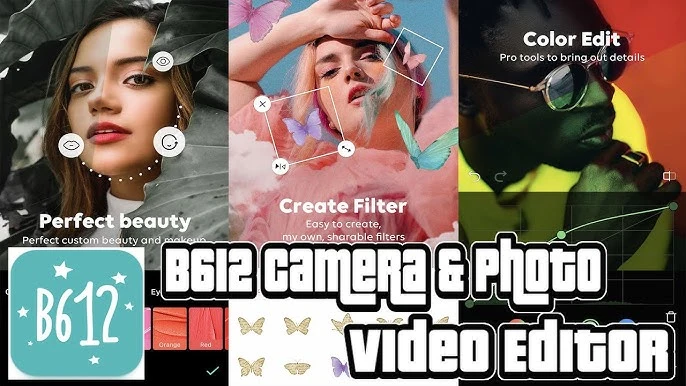
Video recording has become an essential feature in modern mobile applications, and B612 recognizes this trend. With the increasing popularity of short-form videos on platforms like TikTok and Instagram Reels, users are looking for apps that can help them create engaging video content. B612’s video recording feature allows users to capture high-quality videos with various filters and effects, enhancing the overall viewing experience.
The ability to record videos directly within the app means that users can quickly capture spontaneous moments without needing to switch to a different app. This convenience encourages more frequent use of the app for video recording, making it a valuable tool for anyone looking to document their daily lives or share fun moments with friends. The app also supports music integration, allowing users to add their favorite tracks to their videos, which can make the content even more engaging.
Moreover, B612 provides users with editing options for their recorded videos, such as trimming and applying filters. This versatility ensures that users can produce polished and visually appealing videos without needing advanced editing skills. The app’s focus on video recording, coupled with its array of creative tools, empowers users to express themselves in dynamic and entertaining ways.
Overall, B612 has successfully combined selfie photography with video recording capabilities, creating a well-rounded platform for content creation. Whether you’re capturing a selfie or recording a fun video with friends, B612 makes it easy to enhance your content and share it with the world.
How to Download and Install B612
B612 is a popular camera app designed for mobile devices, known for its fun filters, beauty features, and easy-to-use interface. Whether you want to take stunning selfies, add special effects to your photos, or create vibrant videos, B612 has it all. In this article, we will provide a step-by-step guide on how to download and install B612 for both Android and iOS users.
1. Downloading B612 for Android Users
To start, if you have an Android device, downloading B612 is a straightforward process. Here’s how to do it:
Step 1: Open the Google Play Store
Unlock your Android device and locate the Google Play Store icon, usually found on your home screen or in the app drawer. Tap on the icon to open the store.
Step 2: Search for B612
Once you are in the Google Play Store, look for the search bar at the top of the screen. Type “B612” into the search bar and press the search icon. A list of related apps will appear.
Step 3: Select the B612 App
From the search results, find the official B612 app. It will be listed with its distinctive logo. Make sure it’s the correct app by checking the developer’s name, which should be “SNOW, Inc.” Tap on the app to open its detail page.
Step 4: Install the App

On the B612 app detail page, you will see an “Install” button. Tap on it to begin the download process. The app will start downloading and installing automatically. Make sure you have a stable internet connection for a smooth download.
Step 5: Open B612
After the installation is complete, you will see an “Open” button. Tap on it to launch the app. You can also find the B612 icon in your app drawer or on your home screen.
2. Downloading B612 for iOS Users
If you own an iOS device, such as an iPhone or iPad, follow these steps to download and install B612:
Step 1: Open the App Store
Begin by unlocking your iPhone or iPad and locating the App Store icon. Tap on it to open the store.
Step 2: Search for B612
In the App Store, look for the search tab at the bottom of the screen. Tap on it and enter “B612” in the search field. Press the search button to find the app.
Step 3: Select the B612 App
From the search results, locate the official B612 app. Again, ensure that the developer is “SNOW, Inc.” Tap on the app icon to access its detail page.
Step 4: Install the App
On the B612 app page, you will see a button that says “Get.” Tap on this button, and if prompted, confirm your download using Face ID, Touch ID, or your Apple ID password. The app will download and install automatically.
Step 5: Open B612
Once the installation is complete, you can either tap “Open” directly from the App Store or find the B612 icon on your home screen. Tap the icon to launch the app and start exploring its features.
3. Setting Up B612
After downloading and opening B612, you will be greeted with a user-friendly interface. The app may request permission to access your camera and photos, which is necessary for its functionality. Allow these permissions to enable all features.
Customizing Your Experience
Once inside the app, you can start taking selfies or recording videos. B612 offers a variety of filters and effects to enhance your photos. Explore the different options and find the ones that suit your style. The app also allows you to adjust settings like brightness, contrast, and saturation, giving you full control over your image quality.
Sharing Your Creations
After capturing the perfect selfie, B612 makes it easy to share your creations on social media platforms like Instagram, Facebook, and Twitter. Simply select the sharing option and choose your preferred platform. You can also save your photos directly to your device’s gallery for later use.
Getting Started with B612: Setting Up the App
Tooday we discuss How To Record Video Using b612 B612 is a popular camera application that allows users to take stunning photos and record engaging videos using a variety of filters and effects. If you’re new to B612 and eager to explore its features, this guide will walk you through the initial setup process and the permissions you’ll need to enable for video recording. By the end of this article, you’ll be ready to create amazing videos effortlessly.
1. Downloading and Installing B612
The first step in getting started with B612 is to download and install the app on your device. B612 is available for both Android and iOS devices, making it accessible to a wide range of users. To download the app, head to the Google Play Store or the Apple App Store, search for “B612,” and click on the download button. Once the installation is complete, open the app, and you’ll be greeted by a friendly interface that invites you to start capturing memories.
2. Creating Your B612 Account
After opening the app, you may be prompted to create a B612 account or log in with an existing one. While creating an account is optional, it offers additional benefits, such as saving your favorite filters and effects. To sign up, you can use your email address or connect through social media accounts like Facebook or Google. Follow the on-screen instructions to complete the registration process. Once your account is set up, you’re one step closer to unleashing your creativity.
3. Allowing Necessary Permissions
For B612 to function properly, it requires access to certain permissions on your device. These permissions include access to your camera, microphone, and storage. When you first launch the app, you may see pop-up messages asking for these permissions. Here’s a breakdown of why these permissions are essential:
- Camera Access: This permission allows B612 to capture photos and videos. Without access to your camera, you won’t be able to use the app’s core features. Granting camera access is typically straightforward—just tap “Allow” when prompted.
- Microphone Access: If you plan to record videos with sound, you’ll need to grant microphone access. This allows B612 to capture audio alongside your video. Similar to camera access, just tap “Allow” when the app requests it.
- Storage Access: B612 needs access to your device’s storage to save the photos and videos you create. This permission enables the app to save your creations directly to your device. When prompted, tap “Allow” to enable storage access.
4. Exploring the Interface
Once you’ve granted the necessary permissions, take a moment to familiarize yourself with the B612 interface. The app features a clean and user-friendly design, making it easy for users of all ages to navigate. At the bottom of the screen, you’ll find the main camera button, options for switching between photo and video modes, and access to various filters and effects. Explore these features to see what B612 has to offer!
5. Adjusting Camera Settings
Before you start recording videos, it’s a good idea to check the camera settings to ensure they align with your preferences. B612 allows you to adjust various settings such as resolution, frame rate, and video quality. To access these settings, look for the gear icon or settings menu, usually located in the corner of the screen. Adjust the settings based on your needs; for example, if you plan to upload videos to social media, consider using a lower resolution for faster uploads.
6. Recording Your First Video
Now that you have everything set up, it’s time to record your first video! Switch to video mode by tapping the video camera icon. To start recording, simply press the large camera button. You can hold it down for continuous recording or tap it once to start and again to stop. Experiment with different angles and effects as you record to make your video unique and engaging.
7. Using Filters and Effects

One of the standout features of B612 is its wide range of filters and effects that can enhance your videos. While recording, you can swipe through various filters to see how they change the look of your video in real time. Feel free to experiment and find the perfect filter that matches the mood you want to create. After recording, you can also apply additional effects to your video before saving or sharing it.
8. Saving and Sharing Your Videos
Once you’re satisfied with your video, it’s time to save and share it with the world! After stopping the recording, B612 will prompt you to review your video. If you’re happy with it, tap the save button. Your video will be saved to your device’s storage, ready to be shared on social media platforms like Instagram, TikTok, or Facebook. You can also share directly from the app, making it easy to showcase your creativity.
How to Record Video with B612: A Step-by-Step Guide
B612 is a popular app designed for capturing photos and videos with a fun and user-friendly interface. If you want to record videos using this app, you’re in the right place. This guide will walk you through the process of recording videos, adjusting settings for the best quality, and exploring exciting features that enhance your video experience.
Detailed Instructions on Recording Videos
To start recording a video on B612, follow these simple steps:
- Download and Install B612: First, ensure you have the B612 app installed on your device. You can find it on the Google Play Store or Apple App Store. After installation, open the app.
- Open the Camera Interface: When you launch B612, you’ll be greeted by the camera interface. Make sure your camera is set to video mode. You can switch modes by tapping on the camera icon located at the bottom of the screen.
- Set Up Your Shot: Position your camera to frame your video. You can also flip the camera to face yourself by tapping the flip icon. This is great for recording vlogs or personal messages.
- Adjust Settings: Before hitting record, take a moment to adjust your settings. Tap the gear icon to access the settings menu. Here, you can choose video quality, enable grid lines for better framing, and select the video resolution. For optimal quality, select the highest resolution available.
- Start Recording: To record, press the red record button. Hold it down for continuous recording. If you prefer to capture short clips, tap the button quickly. You’ll see a timer indicating the length of your video.
- Stop Recording: Once you’ve captured your video, release the record button. B612 will automatically save your video to your device’s gallery. You can view it later or edit it within the app.
Tips for Adjusting Settings for Optimal Video Quality
To make sure your videos look their best, here are some handy tips for adjusting settings:
- Choose the Right Resolution: Higher resolutions (like 1080p or 4K) will provide clearer videos, but they will also take up more storage space. Consider your device’s storage capacity when making this choice.
- Lighting Matters: Good lighting is essential for high-quality video. Record in well-lit areas or use natural light to improve your video’s appearance. Avoid backlighting, as it can make your subject appear dark.
- Use a Steady Hand or Tripod: To prevent shaky footage, hold your device steadily or use a tripod. If you don’t have a tripod, try resting your arms on a stable surface.
- Check Audio Settings: B612 allows you to adjust audio settings. Ensure your microphone is unobstructed, and consider using external microphones for better sound quality, especially in noisy environments.
- Experiment with Frame Rates: Some versions of B612 allow you to change frame rates. Higher frame rates (like 60fps) are great for capturing fast action, while lower frame rates (like 24fps) can give a more cinematic feel.
By following these tips, you can enhance your video quality and create professional-looking content effortlessly.
Exploring B612 Video Features
B612 is not just a recording app; it comes packed with features that can elevate your video-making experience. Let’s take a closer look at some of the available video features and how to use them effectively.
Overview of Available Video Features (Filters, Effects, etc.)
- Filters: B612 offers a wide variety of filters that can transform your videos instantly. Whether you want a vintage look or something more vibrant, simply swipe through the filter options to preview how they change your video.
- Effects: From fun animations to dramatic transitions, B612 provides numerous effects to spice up your videos. You can add effects while recording or during post-editing, allowing for creative flexibility.
- Stickers and Text: Add a personal touch to your videos with stickers and text overlays. B612 features an extensive library of stickers that can match any occasion. Text can be customized in terms of font, color, and placement.
- Music Integration: Enhance your video’s mood by adding background music. B612 allows you to choose from its music library or upload your own tracks. Adjust the volume levels to ensure your voice is still clear if you’re speaking.
- Time-lapse and Slow Motion: Experiment with time-lapse and slow-motion features to create dynamic content. Time-lapse is great for showing long processes in a short clip, while slow motion can highlight important moments.
How to Use B612 Filters While Recording
Using filters while recording is straightforward and can significantly enhance your video’s aesthetic. Here’s how to do it:
- Select a Filter: Before you start recording, swipe through the available filters on the screen. Tap on any filter you like to apply it to your camera view.
- Preview the Effect: As you select a filter, you can see how it affects your video in real-time. This preview helps you decide which filter complements your scene best.
- Adjust Filter Intensity: Some filters allow you to adjust their intensity. Look for a slider or adjustment option to make the effect more subtle or pronounced according to your preference.
- Start Recording with the Filter: Once you’ve chosen and adjusted your filter, press the record button to capture your video. The filter will remain active throughout your recording.
- Post-Recording Adjustments: After recording, you can further edit the video, including changing filters or adding effects. This allows for a more polished final product.
By mastering B612’s features, you can create engaging and visually appealing videos that capture your audience’s attention.
Tips for Recording High-Quality Videos
Creating high-quality videos is essential for capturing your audience’s attention, whether you’re a content creator, a business professional, or just making memories. Below are some best practices that can help you achieve better video quality.
Best Practices for Achieving Better Video Quality
- Use a Good Camera: While smartphones today come equipped with high-quality cameras, using a dedicated camera can enhance your video quality significantly. Look for features like higher megapixels, optical zoom, and image stabilization.
- Stabilize Your Camera: Shaky footage can distract viewers and make your video look unprofessional. Invest in a tripod or a gimbal to keep your camera steady during recording. If you’re using a smartphone, many tripods come with adjustable mounts that work perfectly.
- Record in the Right Resolution: Aim to record in at least 1080p resolution. This ensures clarity and detail in your videos. If your camera supports 4K recording, consider using it for even sharper quality, especially if you plan to edit or crop later.
- Frame Your Shots: Pay attention to composition. Use the rule of thirds to position your subject off-center for a more engaging shot. Make sure the background isn’t too busy or distracting, as this can draw attention away from the main subject.
- Plan Your Shots: Before you start recording, outline the scenes you want to capture. Planning helps streamline the filming process and ensures you don’t miss any crucial footage.
- Check Your Audio: Good audio quality is just as important as video quality. Consider using an external microphone for clearer sound. Test your audio levels before starting your shoot to avoid surprises during editing.
Lighting and Background Considerations
Lighting plays a crucial role in video quality. Poor lighting can make even the best camera look subpar. Here are some tips for achieving optimal lighting:
- Natural Light is Best: Whenever possible, use natural light to illuminate your scene. Position your subject facing a window to take advantage of soft, diffused light. Avoid harsh sunlight, which can cause strong shadows and overexposure.
- Use Soft Lights: If you’re shooting indoors or at night, consider using softbox lights or ring lights. These lights create a balanced and even illumination, making your videos look more professional.
- Control Shadows: Be aware of shadows in your shots. Adjust your lighting setup to minimize unwanted shadows on your subject. Experiment with different angles and light placements to find the most flattering look.
- Choose a Clean Background: A cluttered or distracting background can detract from your video. Opt for a clean, simple backdrop that complements your subject. If possible, consider using a plain wall or a well-organized space.
- Use Backlighting Sparingly: While backlighting can create a dramatic effect, it can also make your subject appear dark if not done correctly. If you want to use backlighting, ensure you also have enough front light to illuminate your subject.
By following these tips, you can significantly improve the quality of your videos, making them more engaging and professional.
How to Edit Videos in B612

B612 is a popular app for editing videos on mobile devices, known for its user-friendly interface and various editing tools. Below is an overview of the editing tools available in the app, followed by a step-by-step guide on how to edit videos after recording.
Overview of Editing Tools Available in the App
B612 offers a range of editing tools to enhance your videos, including:
- Filters and Effects: Choose from a variety of filters and effects to give your video a unique look. These can range from subtle color adjustments to bold, artistic overlays.
- Music and Sound Effects: The app allows you to add background music and sound effects from a built-in library. You can also import your own audio files for a more personalized touch.
- Text and Stickers: Add text overlays, captions, and fun stickers to your videos. This feature is great for highlighting key points or adding a creative flair.
- Trimming and Splitting: Easily trim unwanted sections of your video or split it into multiple clips. This is helpful for removing mistakes or rearranging scenes.
- Speed Control: Adjust the speed of your video to create slow-motion or time-lapse effects. This feature can add drama or excitement to your content.
Step-by-Step Editing Guide After Recording
Once you’ve recorded your video, follow these steps to edit it in B612:
- Open the App: Launch the B612 app on your mobile device. If you haven’t downloaded it yet, you can find it in the App Store or Google Play Store.
- Import Your Video: Tap on the “Gallery” icon to access your recorded videos. Select the video you want to edit.
- Choose Your Editing Tools: After importing, you’ll see various options at the bottom of the screen. Browse through filters, music, text, and other editing tools to enhance your video.
- Apply Filters and Effects: Tap on the filter icon to explore different looks. Preview each filter by tapping on it, then select your favorite to apply.
- Add Music or Sound Effects: Click on the music icon to add a soundtrack. Browse the available tracks or upload your own. Adjust the audio levels to ensure the music complements rather than overwhelms your voice.
- Insert Text and Stickers: Use the text tool to add captions or titles. Choose the font, color, and size that suit your style. You can also add fun stickers to emphasize points or add personality to your video.
- Trim and Split: If there are sections you want to cut out, use the trim tool to remove unwanted clips. For splitting, select the point where you want to divide your video, and the app will create two separate clips.
- Adjust Video Speed: To create slow-motion or fast-motion effects, tap on the speed control icon. Adjust the slider to the desired speed, then preview the changes.
- Save Your Edited Video: Once you’re satisfied with your edits, tap the “Save” button to export your video. Choose the desired resolution and format before saving it to your device.
you can create polished and engaging videos using the B612 app, making your content stand out on social media or other platforms.
Sharing Your Videos: How to Post B612 Videos on Social Media
Options for Sharing Videos Directly from B612
B612 is a popular camera app that allows users to create stunning videos with a variety of filters and effects. Once you’ve captured your masterpiece, sharing it on social media platforms is simple and fun. The app offers several options for sharing your videos directly, making it easier to connect with friends and followers.
To begin sharing, open your B612 app and select the video you want to share from your gallery. After editing your video with the various features available—such as adding music, filters, or stickers—you’ll notice a share button (usually represented by an arrow) at the bottom of the screen. Tapping this button will display a list of compatible social media platforms, such as Instagram, Facebook, Twitter, and TikTok.
Simply choose your desired platform, and B612 will prompt you to customize your post. You can add captions, tags, and location details before publishing. This seamless integration with social media makes it incredibly easy to showcase your creativity and share your experiences with your audience.
Optimizing Video Settings for Social Media Platforms
While sharing your B612 videos is straightforward, optimizing them for different social media platforms can significantly enhance viewer engagement. Each platform has its own preferences regarding video length, dimensions, and formats. Here are some tips to ensure your videos shine across various social channels.
- Video Length: Most social media platforms have a maximum video length. For example, Instagram allows videos up to 60 seconds for posts, while stories have a 15-second limit. Therefore, consider trimming longer videos to meet these requirements.
- Aspect Ratio: Different platforms favor specific aspect ratios. For instance, Instagram prefers square (1:1) or vertical (9:16) formats for posts and stories, while YouTube works best with horizontal (16:9) videos. Before sharing, adjust the aspect ratio in the B612 app to ensure your video displays correctly.
- Resolution: High-quality videos (720p or 1080p) are essential for maintaining clarity and appeal. B612 allows you to adjust resolution settings, ensuring your video looks crisp and professional when viewed on larger screens.
- Captions and Tags: Adding relevant captions and tags can increase your video’s visibility and engagement. Use popular hashtags related to your video content to attract a broader audience and encourage interaction.
Troubleshooting Common B612 Video Recording Issues
Solutions for Frequent Problems Users May Encounter
While B612 is a user-friendly app, you may occasionally run into some common issues while recording videos. Understanding these problems and their solutions can save you time and frustration, allowing you to enjoy your video creation experience fully.
- App Crashes: If B612 crashes while recording, ensure your app is up to date. Developers frequently release updates to fix bugs and improve performance. If the problem persists, try restarting your device or clearing the app’s cache.
- Poor Video Quality: If your videos appear grainy or blurry, check your camera settings. Make sure you are recording at the highest resolution available in B612. Additionally, ensure you are in a well-lit environment, as low lighting can negatively impact video quality.
- Audio Issues: If you experience problems with audio while recording, ensure your microphone isn’t obstructed. You can also check your device’s sound settings to confirm that the volume is turned up and not muted.
- Slow Performance: If the app runs slowly or lags during video capture, it may be due to insufficient storage space on your device. Clear out any unnecessary files or apps to free up space, as this can help improve B612’s performance.
- Inability to Share: If you can’t share your videos directly from the app, ensure you have a stable internet connection. Sometimes, switching between Wi-Fi and mobile data can resolve connectivity issues. Additionally, check the app’s permissions to ensure it has access to your social media accounts.
By knowing these common troubleshooting tips, you can quickly address any issues that arise while using B612. This knowledge ensures you can focus on capturing great moments and sharing them with your audience without unnecessary delays.
Creative Ideas for Using B612
B612 is not just an ordinary video recording app; it is a versatile platform that enhances your creativity and allows you to express yourself in exciting ways. Here are some creative ideas for utilizing B612 that can take your content creation to the next level.
Suggestions for Fun and Creative Video Projects
Creating engaging videos has never been easier with B612. Here are a few fun project ideas you can explore:
- Daily Vlogs: Capture snippets of your daily life. B612’s filters can add a fun twist to your day-to-day activities, making even the simplest moments interesting.
- Themed Challenges: Engage your friends by starting a themed video challenge. Whether it’s a dance-off or a lip-sync battle, B612’s special effects can enhance the overall experience.
- Travel Diaries: Use B612 to document your travels. The app’s beauty filters and stickers can make your travel videos more vibrant and enjoyable to watch.
- Cooking Shows: If you love to cook, share your culinary adventures. B612 can help you create visually appealing cooking tutorials that showcase your delicious dishes.
- DIY Projects: Film yourself creating DIY crafts or home decor projects. This not only provides entertainment but also inspires others to get creative.
How to Leverage B612’s Unique Features
B612 stands out due to its innovative features designed to enhance your video-making experience. Here are some tips on how to make the most of these tools:
- Beauty Filters: Utilize B612’s wide range of beauty filters to enhance your appearance. These filters can help you look your best in every video, making your content more appealing.
- Augmented Reality (AR) Effects: Experiment with AR effects that allow you to add virtual elements to your videos. These effects can create a more immersive experience for your audience.
- Music Integration: Enhance your videos by adding music from B612’s extensive library. The right soundtrack can elevate your video’s mood and make it more engaging.
- Custom Stickers and Text: Personalize your videos by using custom stickers and text. This feature allows you to add your unique touch to every project, helping your content stand out.
- Slow Motion and Time-Lapse: Use the slow-motion feature to highlight key moments or create dramatic effects. Time-lapse can showcase long processes in just a few seconds, adding excitement to your videos.
B612 vs. Other Video Recording Apps
When it comes to choosing a video recording app, B612 offers a unique blend of features that set it apart from the competition. Here’s a comparative analysis of B612 with similar apps.
Comparative Analysis of B612 with Similar Apps
B612 is designed with user experience in mind, focusing on both simplicity and functionality. Unlike many other video recording apps, B612 offers:
- User-Friendly Interface: The app’s intuitive design makes it easy for anyone to navigate, regardless of their technical expertise. This is a significant advantage over more complicated apps that can be overwhelming for beginners.
- Extensive Filter Options: While many apps provide basic filters, B612’s extensive range of beauty and AR filters allows for greater creativity and personalization.
- Integrated Editing Tools: B612 includes built-in editing tools that allow you to trim, cut, and enhance your videos within the app. Many other apps require external editing software, which can be inconvenient.
Why Choose B612 for Your Video Recording Needs
Choosing the right video recording app can significantly impact your content quality and creativity. Here are a few reasons why B612 should be your go-to choice:
- Versatility: B612 is not just for selfies; it caters to various content types, including vlogs, tutorials, and creative projects, making it suitable for a wide range of users.
- Community and Sharing Features: The app encourages sharing your creations with its built-in community features. Engaging with other creators can provide inspiration and feedback, enhancing your skills.
- Regular Updates: B612 frequently updates its features and filters, ensuring that users always have access to the latest tools for their creative projects.
- Accessibility: B612 is available on both Android and iOS, making it accessible to a broad audience. This inclusivity ensures that everyone can take advantage of its powerful features.
Mastering Video Recording with B612
Recap of Key Points
B612 is a powerful and user-friendly app designed for capturing stunning videos and photos. This app is not just about basic recording; it comes packed with features that enhance your video-making experience. Some key points to remember include:
- User-Friendly Interface: B612 is designed with simplicity in mind, making it easy for users of all skill levels to navigate through its features.
- Wide Range of Filters: The app offers numerous filters and effects that can instantly improve your video quality and give it a unique look.
- Creative Tools: B612 provides tools for adding stickers, text, and drawings to your videos, allowing for personalized and fun creations.
- Editing Capabilities: Users can edit their videos directly within the app, adjusting things like brightness, contrast, and saturation to achieve the desired effect.
- Sharing Options: B612 allows easy sharing on social media platforms, making it effortless to showcase your work to friends and followers.
These features make B612 a standout choice for anyone looking to enhance their video recording skills.
Encouragement to Explore and Experiment with B612
Today in this article we discuss How To Record Video Using b612. As you embark on your video recording journey with B612, don’t hesitate to explore and experiment with the app’s diverse features. Video recording can be an art, and like any artist, you need to find your unique style.
Start by familiarizing yourself with the app’s interface. Take some time to navigate through the various options available. Try out different filters and see how they affect the overall mood of your video. You might discover that a specific filter enhances the colors of your surroundings, making your videos more vibrant and engaging.
Experiment with the editing tools as well. Adjust the brightness and contrast to see how they can transform a dull video into something eye-catching. Adding stickers or text can also help convey your message more effectively and make your videos more entertaining. Remember, creativity knows no bounds; the more you explore, the more you’ll learn about what works best for your style.
Furthermore, don’t be afraid to record different types of content. Whether it’s a vlog, a tutorial, or just a fun video with friends, each recording will provide valuable experience. Review your recordings and analyze what you like or dislike about them. This feedback will help you grow as a video creator.
Lastly, share your videos with friends or on social media. Receiving feedback can be incredibly beneficial. Engaging with your audience will not only boost your confidence but also provide insights into what resonates with viewers.